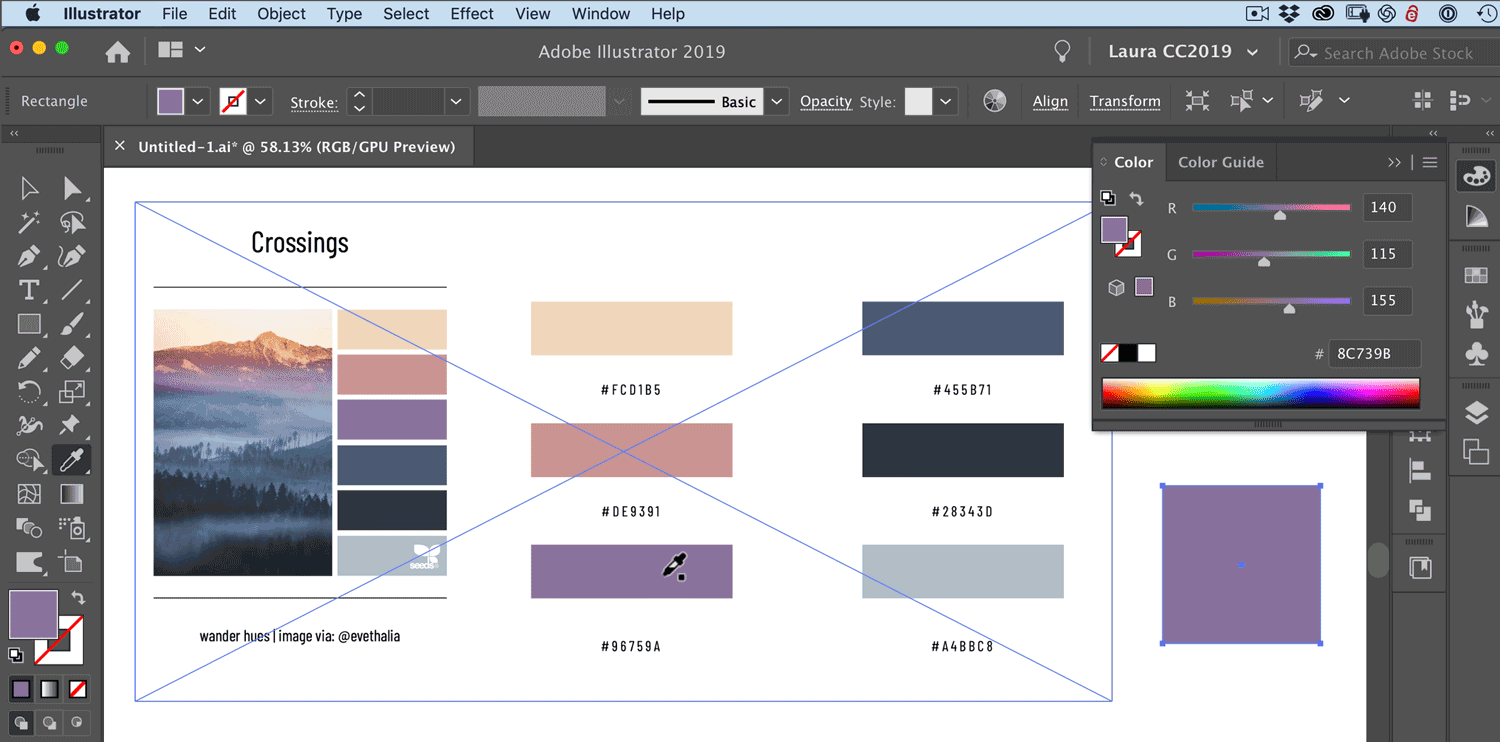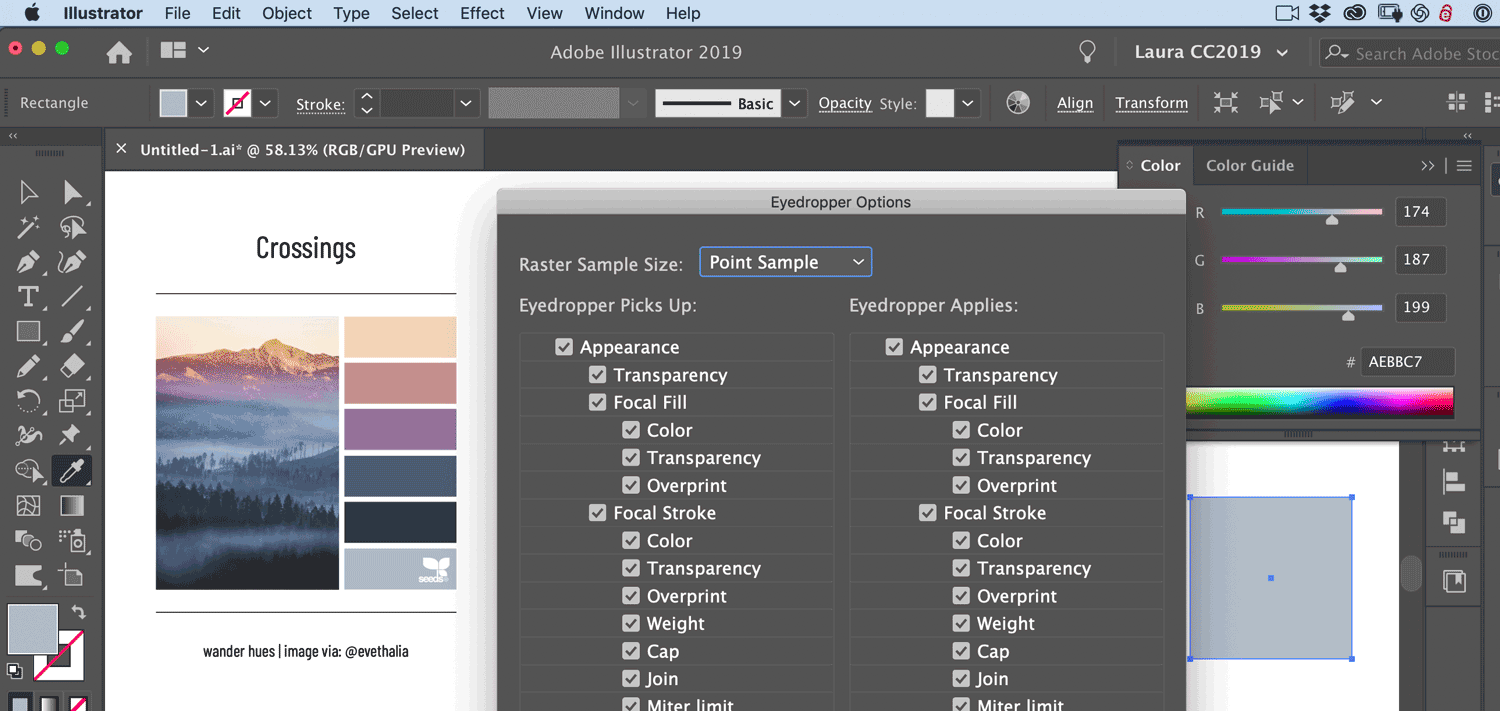Illustrator Eyedropper Tool Not Working?
Looking to add color inspiration from a photo to your artwork in Adobe Illustrator, but the eyedropper tool isn’t working?
Watch the video above, or keep reading for everything you need to know about the Eyedropper tool in Adobe Illustrator!
In a nutshell: Hold the shift key as you click with the Eyedropper tool! That’s all you need to know for images inside your Illustrator document.
What about sampling color from images outside of Illustrator, like web pages or other applications?
Click and hold with the Eyedropper tool anywhere in your Illustrator document, then drag to the color you want to sample outside of Illustrator, and release. This adds the color to your color panel, to the fill or stroke, depending on whichever is active.
Or, you can start by selecting the object you want to add the color to in Adobe Illustrator, then click and hold with the Eyedropper tool and drag to the color outside Illustrator, and release to color the selected object.
Eyedropper tool Modifier Keys in Adobe Illustrator
Shift - overrides Appearance
Option/Alt - applies current color when you click
Command/Ctrl - temporarily switches to previously used Selection tool
The Eyedropper Tool Settings in Adobe Illustrator
Double-click the Eyedropper in the tool panel to open the dialog box.
By default, Appearance is checked in both columns: Eyedropper Picks Up, Eyedropper Applies. This setting is generally the most useful way to work in Illustrator. Appearance refers to things like stroke weight, color, fill, transparency, effects applied, etc. -everything that makes a path look the way it looks.
So by that logic, if you are sampling the Appearance of a photo placed in Illustrator, you are actually sampling nothing, there’s no fill or stroke, no Appearance. Holding shift overrides the “Eyedropper Picks Up Appearance” setting, and lets you sample the color of the pixels in your image. If you uncheck Appearance on both sides of the Eyedropper tool options, you will also be able to sample color from the pixels, without holding shift.
Tip: The Eyedropper tool samples only the RGB color from the screen when sampling anywhere outside the current document. The Eyedropper tool indicates it is sampling RGB color from the screen by displaying a black-colored square to the right of the tool.
Resources: I found the lovely color palette in this post on Design Seeds
Hope you enjoy! - Laura